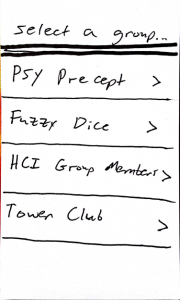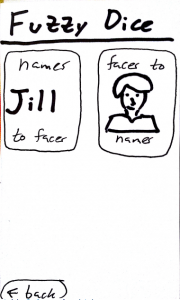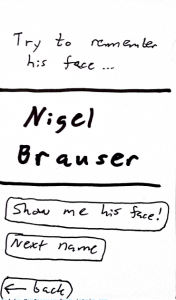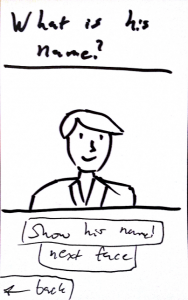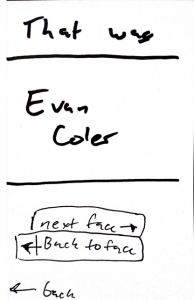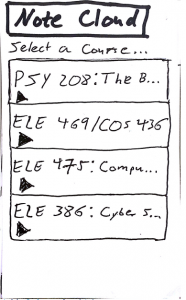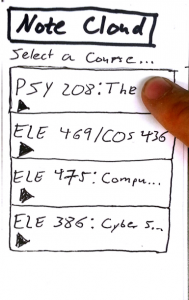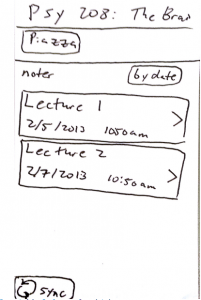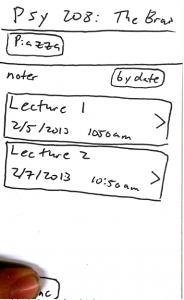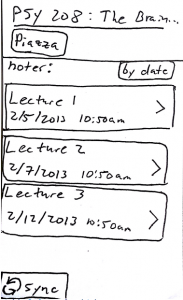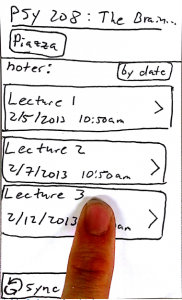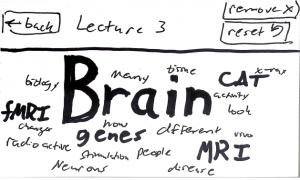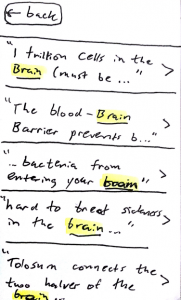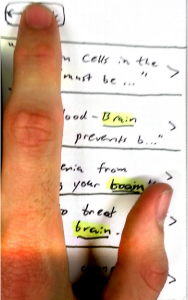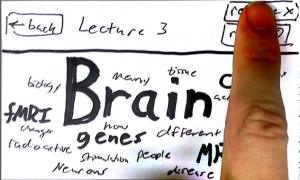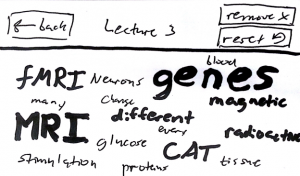The Best Way to Spend Time before Class: Note Clouds!
Observations
In the time before class, many students and Faculty could use tools to organize themselves, get to class sooner, or use their time more effectively in general. Before my classes, students perform a variety of tasks:
- Checking email
- Texting Friends
- Playing Angry Birds
- Reading notes from the previous class
- Searching through browser history to find a previously read article
In general, the atmosphere was a bit uneasy and people were not striking up conversation.
Since I have precepts 10 minutes after my lectures (often on the other side of campus) I had the opportunity to follow my classmates to precept. Often their routes were not efficient
On my route to class, I always pass by two of my friends who walk together since they have classes in the same buildings two periods in a row.
Brainstorming
I brainstormed on my own and with several students in an outside of class – in many cases, directly interviewing subjects to get opinions. (Individuals include Nigel Brauser, Sara Figel, Kate Gardener, Kelsea Best, Angad Anand, Abbi Ward, Dillon Sharp, George Touloumes, and Brendan Wright)
Proposals
I generated a list of ideas which could possibly help students use their time more effectively before class:
- Figure out what is for lunch or dinner – an easy app which shows information about food (maybe even that it looks like!)
- People want to start conversation with those around them – make an app to pose conversation topics, those in the same location can see them. These topics expire after 10 minutes (state what you look like so they know who to interact with)
- Had to add this note: I think that this application would be very popular among students: It encourages discussion before class which warms up student’s brains and helps to create a comfortable environment in which to discuss for seminars. But this particular application is hard to prototype and get feedback on
- Track the location of your friends and where they are going – maybe you’re close to each-other! You can walk together, or you’ll cross paths, map paths to interact
- Keep track of articles you have bookmarked, allow you to read them in your spare time
- An app that shows you a word cloud of your notes from last lecture – jog your memory enough for you to remember!
- Take mini quizzes and see what your friends answer – could be fun or intellectually challenging
- Application which determines the fastest path which you can take to get to your classroom
- An application which allows professors to save the settings they like in the lecture hall so the are remembered for next lecture
- A troubleshooting program for professors to follow when setting up a lecture hall – this way they have something to do while waiting for someone to come and try to help them
- Something which tracks which students are present in the lecture hall, then the professor can start earlier and everyone doesn’t have to wait
- For Tower Club Members – A way to order food from the grill when you’re on the go (you can stop by the club and pick it up between classes if your schedule is too packed for lunch
- Something which tests your ability to remember name/face combinations (quiz yourself to remember new acquaintances.
- A check list that makes sure that you have everything you need before class. Dynamically updates with which classes you have that day and can tell you what items you will need for the weather that day
- An application to show you your course syllabi so you can have a larger view of where you are in the course and how close major deadlines are
- An application which can show you the location of electrical sockets in your classroom so that you can charge your computer
- An application which shows you study spaces which are close to your classes so you can quickly get to work when you’re done with classes for the day, and discover new study spaces.
Prototypes: Two ideas were chosen to prototype one of which was tested on users
Face-name quizer: Face-name combinations can be really hard, especially in a new seminar with a ton of people. This application will help you match faces and names so that you feel more comfortable participating in your seminars. Here’s how it works:
The user can create groups of people which they want to be quizzed on:
Using the Princeton database, students’ names and photos can be added to the application for quizzing (this would probably have to be approved using a student ID). Either name to face matching or face to name matching are available in this application
Name matching shows a name which the user has to visualize
And the user can see the face to ensure that they are thinking of the right person. Names can also be skipped if the user knows them and doesn’t need to be quized
Face to name recognition will show a face and ask the user to think of the name
Similar to name to face recognition the user can skip faces
As an expansion on this project, the application could track names and faces which the user marks as “hard” and will show those names and faces more often until the user marks them otherwise.
Note Cloud: Effectively skim your notes
People want to review their notes, but only what is important – skimming doesn’t really get the job done effectively and this application shows you the weight of different topics from the previous class; it’s great for those who type their notes so they can select words within the cloud and find instances of those terms.
Here’s how it works:
Students add classes which they are a part of and can select particular classes they want to review
Lecture notes sync online to allow user to access them on their phone – these are typed notes which the user has taken while typing. Below we can see an example of “Lecture 3” becoming available after manual sync
Selecting a lecture shows a word cloud of important terms from that lecture.
By selecting a term from the word cloud, the user can see all instances of where that word appears in their notes. By selecting the instances, they can see their full notes and what they wrote about that term (this also allows full note browsing with the term highlighted)
If students want to remove items from the word cloud temporarily in order to see the second most relevant terms they can do that as well.
Feedback
The word Cloud prototype was tested on several subjects (Some who were even in PSY 208) Subjects included Dan Steurer, Erica Sollazzo, and George Touloumes.
– Without prompt, users were able to figure out that the application is used to jog their memory about key concepts from previous lectures which they had taken notes on. The interface was intuitive enough that they could figure out what was happening.
– A prompt to tell people that they can click on words to see instances of them in their notes would be helpful,
– Users were unsure of why they would use the remove function to narrow down the word cloud (they may be capable of ignoring larger words on their own)
– Users wanted a way to search for multiple words at the same time – perhaps a drag and drop option to select your words then “GO!” to see shared instances of them
– Users wanted to be able to add to their notes (a text editor which will also sync with their notes)
– Users were concerned that coordination with lecture slides may be lost (many users take notes in power point) the application should be made compatible with power point slides
– Two users immediately identified that this application syncs with notes in the cloud because of the presence of a sync button (and perhaps the hint from the title “note cloud” which could refer to the word cloud generated or the fact that notes are stored in the cloud)
In summary, I think that either of these applications could be a potential success and user feedback has certainly given me more directions to expand.