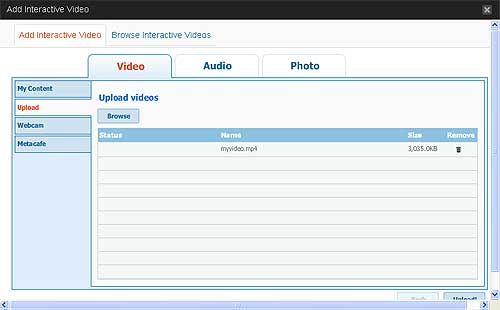This blog has been enhanced with the ability to upload videos to the campus Kaltura video management system. This system facilitates the use of video by streamlining the transcoding and streamed delivery of video materials. Streamed videos play much quicker and more smoothly because they do not need to be downloaded before playback can begin.
![]() To upload a video from your computer while editing a post or page, click the orange Add Interactive Video icon just above the text entry area.
To upload a video from your computer while editing a post or page, click the orange Add Interactive Video icon just above the text entry area.
In the resulting window, make sure the Video tab is selected and select Upload from the left-hand menu. Click Browse to navigate to the video file on your computer. Note that you may also select multiple video files if you wish.
After the video files appear in the list, click the Upload button in the bottom-right hand corner of the window.
After the file has finished uploading, click Next to begin the conversion of the file into a format suitable for presentation on the web.
In the next window, you may select any specifics about the design of the player on the page, but the default settings should be fine.
Click Insert into Post to insert the necessary codes into the post and to begin the conversion process.
Don’t forget to click Publish (or Update if you are editing an existing post) to save your post.
Please be aware that the conversion process can take quite a while depending on the size of the video. When the video has finished processing, it will be available for viewing.