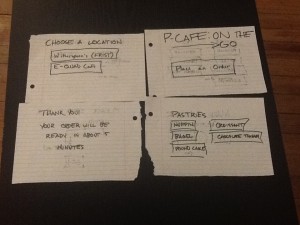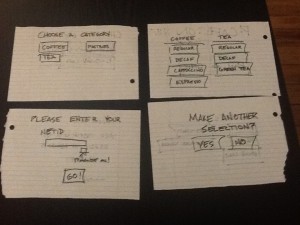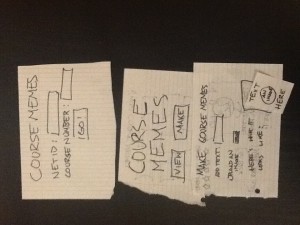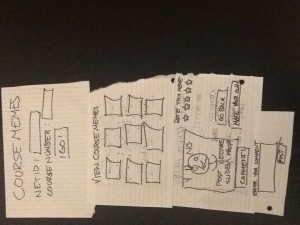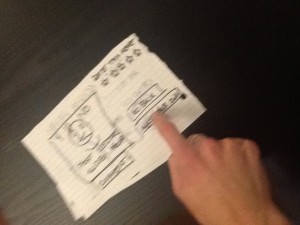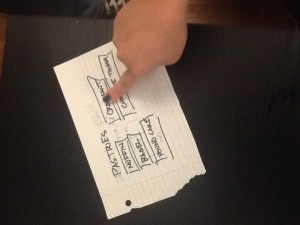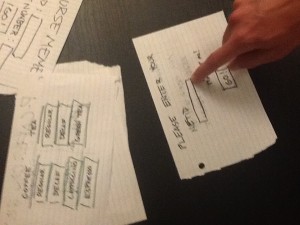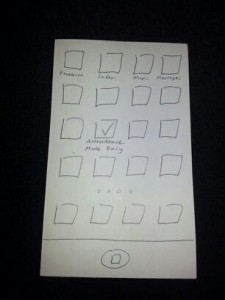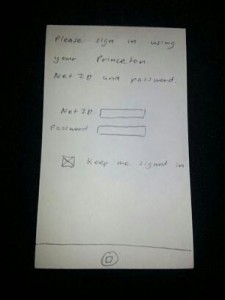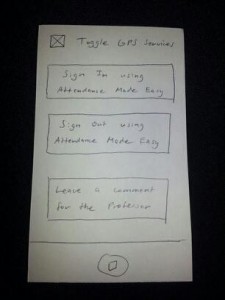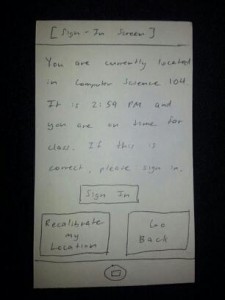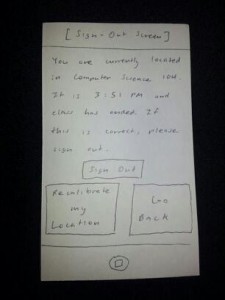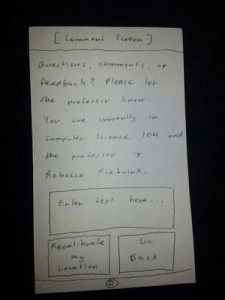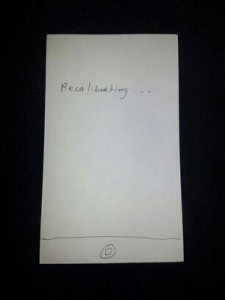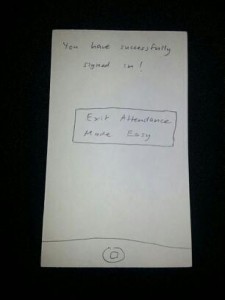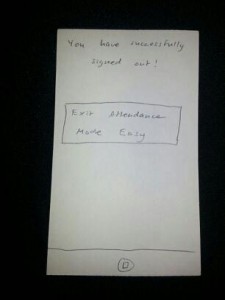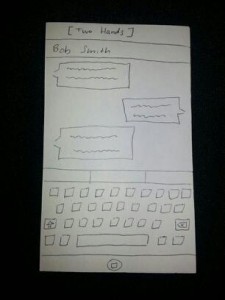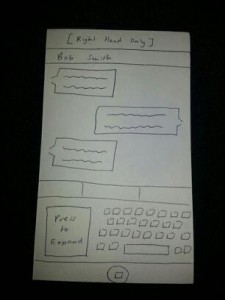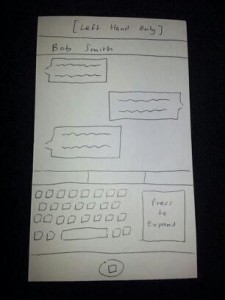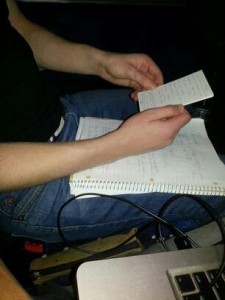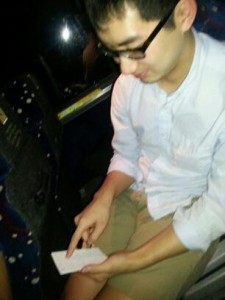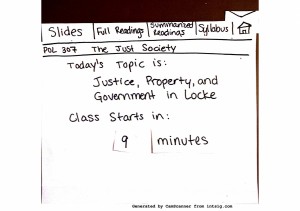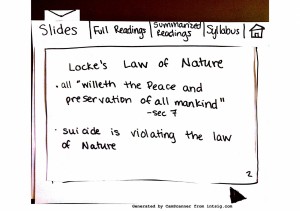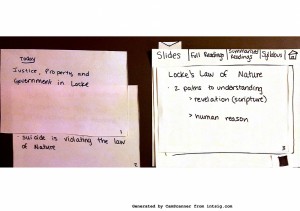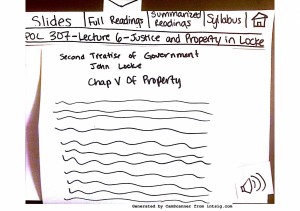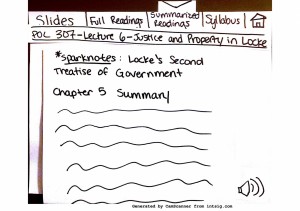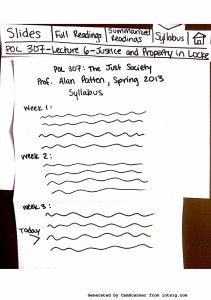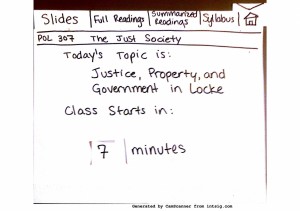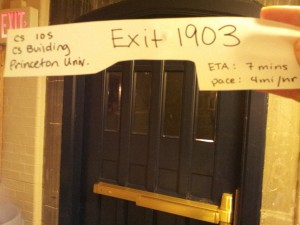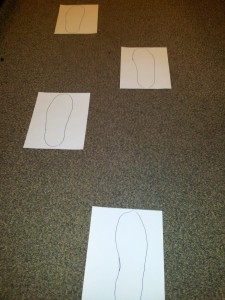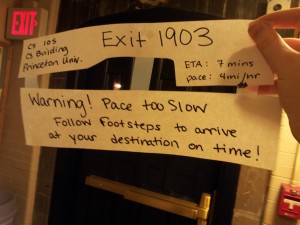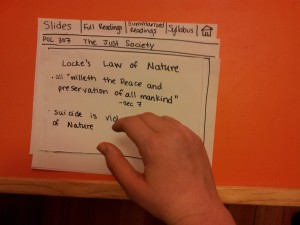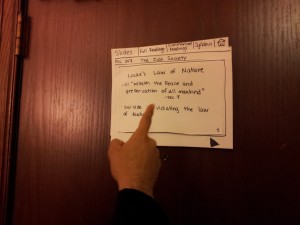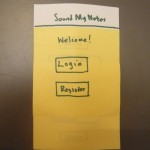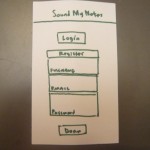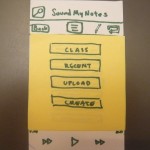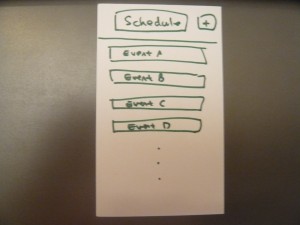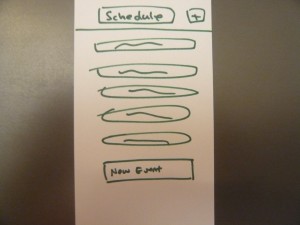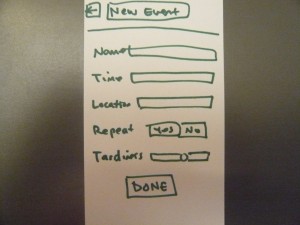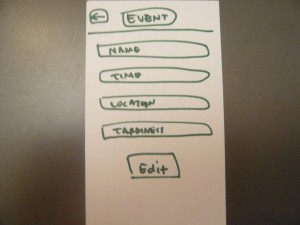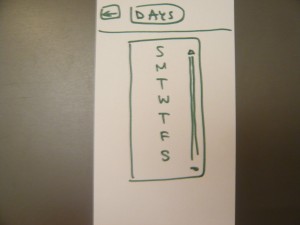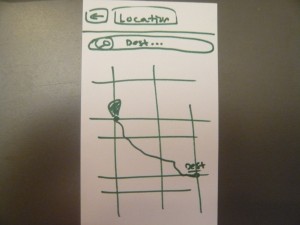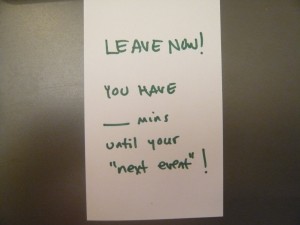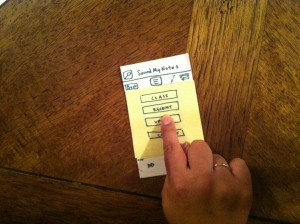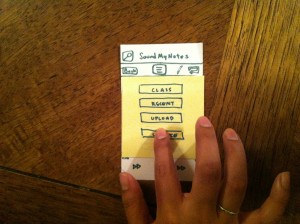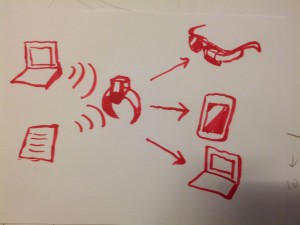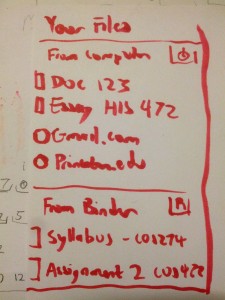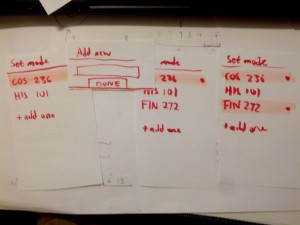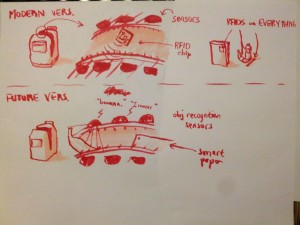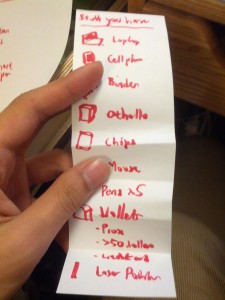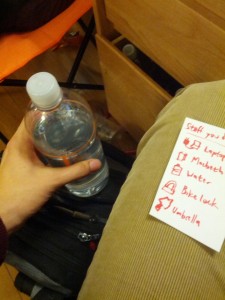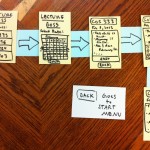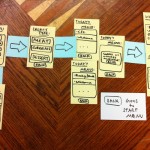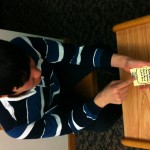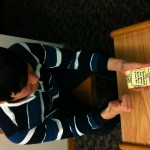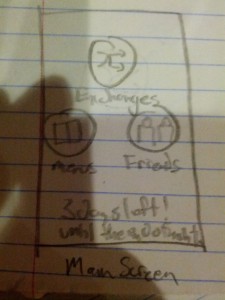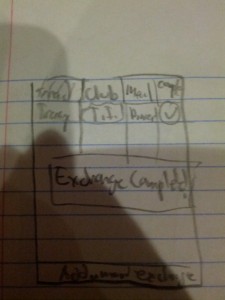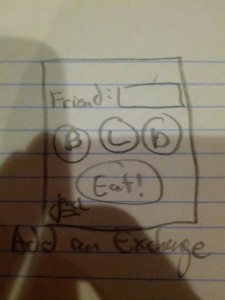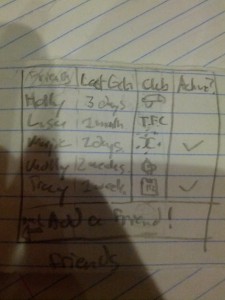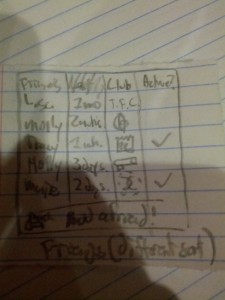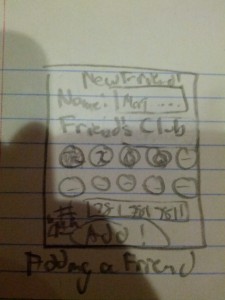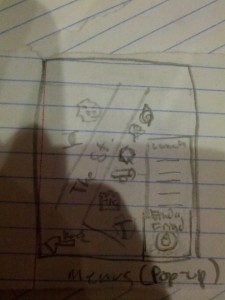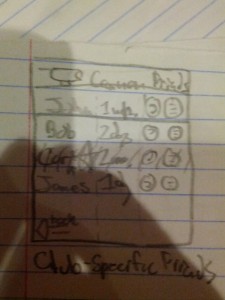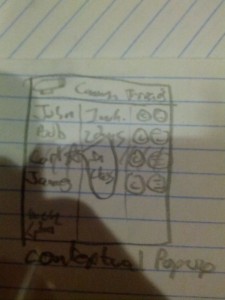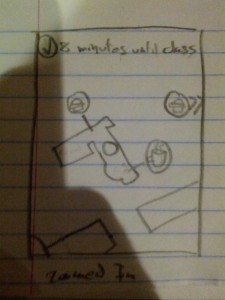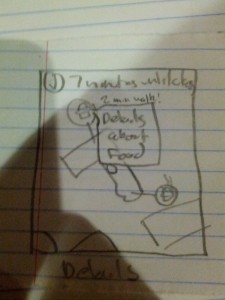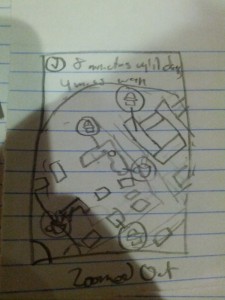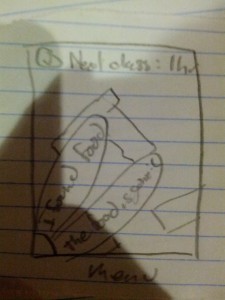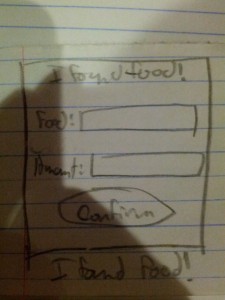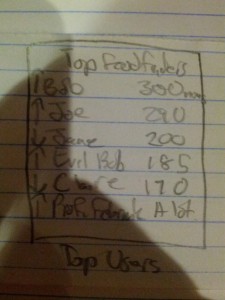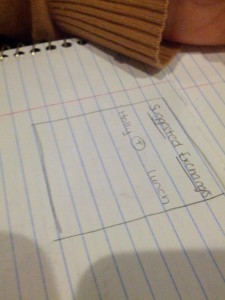ELE 469/ COS 436 – Assignment 2 : Individual Design Exercise
1) I watched the IDEO video: My favorite parts were the examples of how you do something first and then ask for forgiveness later, such as the bike hanging. I also liked the system of combining prototypes.
2) Observing: I sat in the Friend center in between classes and observed students going in and out of class. What I found:
- Some students arrive early,
- They are already at the library, studying and come down to class
- Some print homework and rush around the library getting paper and stapling problem sets before rushing to class
- Some just happen to come in and stand around outside the class room or go in early, not doing much except texting or checking their phones and computers
- Many students arrive on time or a minute late and go straight into the lecture room
- This is 5 minutes right before class that the halls are the most crowded
- People meet their friends, form small groups just outside a big lecture hall and go in
- Some people say hi in passing to friends
- Then there are some students that arrive late
- Some rush in, at a semi-running pace, jogging through the hallway and then quietly opening the lecture room door to not disturb the lecture
- Some, even when late, just walk at a steady pace and walk into class
- Some students, at the end of the class, walk out and back in if they forgot something
- Many times students walk out in pairs or groups talking with friends
- Sometimes, classes ended late, and if it was particularly late, some students would rush out trying to make it to their next class on time
- When I chose specific students to observe as they waited for class:
- One student was talking to friends outside of the classroom before they went to their respective classes
- Another student tried to walk into the class room, but there was a lecture inside that had run over time, so they just waited outside. He looked at his phone and sat down by the window until students came out of the room
- A third student as she was waiting for class sat down and crossed her arms and closed her eyes for a few minutes, just listening to her headphones before getting up to go into class. She took off her headphones as she walked into class and put them in her pocket.
- A fourth girl walked toward her class room, then stopped midway to check her phone, respond to a text or maybe an email or facebook message. People swerved around her as she stood there texting. Then she looked up and put her phone away and walked into the classroom.
3) Brainstorm:
- 1) More efficient way to print : Additional printers and printing stations
- 2) A printer outside the library with “all clusters” access
- 3) App to find optimal path to get from point A to point B : Shortest path or fastest path
- 4) App Record exact time that it will take to get form point A to point B on campus: Uses student’s average walking pace to calculate time
- 5) An indicator light to tell students outside if a lecture is going on in a classroo
- 6) An indicator light to tell when an optimal time to enter class room unnoticed
- 7) An application in a phone or a separate device that will alert a person if they are blocking the path for others, such as when they stop to text with their head bent
- 8) A button to press so that doors will open without needing to grasp the handle
- 9) A way to share music that different students are listening to before class
- 10) A booth for quick naps with built in alarm for sited students between class
- 11) Icebreaker gam app for students to make friends in class: Students can collaborate later for projects
- 12) An app for students to find walking buddies before or after class:
- 13) An app to show where the nearest free food source is for a between class snack
4) Two favorite Ideas:
- 1) Indicator Light for optimal time to walk in when class is already in session: This would be very useful, especially for late students wanting to walk in unnoticed
- 2) App to find optimal path to get from point A to point B : Shortest path or fastest path: This is what I would find most useful because I find that me and my friends constantly wonder which the shortest path is or the fastest path is as we walk to and from class.
5) Paper Prototypes:
- 1) Paper Prototype I did not test: The indicator light prototype ended up being two lights drawn onto a postcard that would go outside the lecture room door. I could also make a paper prototype of the detector of the in-class noise that would send a signal for when there is enough noise that a student can enter unnoticed, but that would not be part of the usual user interface
- 2) The paper prototype that I did test: Princeton Pathfinder, a set of index cards representing an app that will take into account a user’s walking pace and suggest the fastest or shortest or most scenic path. I also included a bike path option
Paper Prototype windows
6) User feedback:
Brian’s Suggestions :
- Brian found that the difference between shortest path and fastest path were confusing so I may need to remove those two choices, or insert a short description about their differences that can be seen if the options are clicked on
- He did find that the app would be very useful for him but also noted that a standard map would not include all the shortcuts
- He suggested that the option to add in short cuts and paved or unpaved paths to the app would be a great way to make it more accurate
Brian
Victoria’s suggestions:
- She found that the “calibrate” button being at the bottom was confusing, so moving it to a more visible location, or making a whole separate screen right after the welcome screen is the best way to have users calibrate their walking pace before selecting locations
- She also found it un-intuitive to have a “next” button that needed to be pressed before the map was displayed. Just pressing enter should work.
Victoria
Jingwen’s suggestions:
- She found that there was too much writing for the user
- She also commented that the app could also have a “very fast” option, that would draw a path cutting across grass and areas that are not walkways if a student needs to get to a place as fast as they physically can.
General insights:
– I found that users were a bit confused as to how to move from one window to the next
– I observed that they did not like to read text to follow directions, so the app may need to be more intuitive, with the buttons speaking for themselves
– I also observed that users were confused with needing to click the “next” button
– I should add in a feature that allows users to fund the fastest possible way and input their own shortcuts