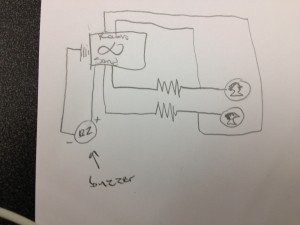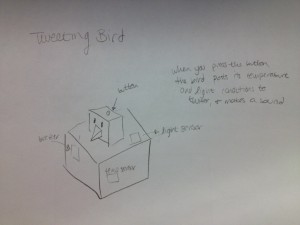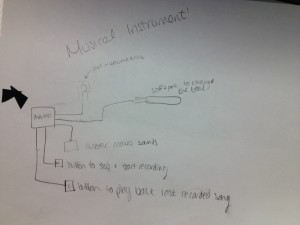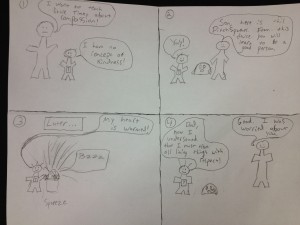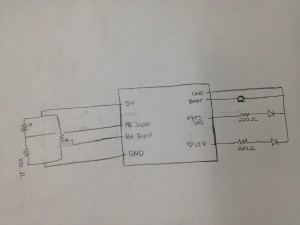Names
Bonnie, Valya, Harvest, Erica
Short summary of our discussion of each of the four discussion questions
1. Most severe problems with the app/site?
iTunes has a lot of problems with hidden options, features, and menus. Most icons don’t have any text associated with them, even on rollover, which meant that we had no idea what many of them did. To fix the UI, we recommend including more text along with the icons, as well as displaying important features like the sidebar by default. While iTunes 11 is trying to look minimalist by removing the sidebar by default, there are a lot of functions that aren’t implemented anywhere else. So, either the sidebar should be viewable by default, or there should be some sort of indicator showing that the sidebar can be expanded.
2. Which problems were made easier to find by the list of Nielsen’s heuristics?
Nielsen’s heuristics helped us realize how terrible hidden features are, and find some features that we may not even have known existed. Many of us discovered new features, including things like “play next” and “show sidebar.” We also thought that they helped us articulate why some UI issues were problems.
3. Did anyone encounter usability problems that seemed to not be included under any of Nielsen’s heuristics? Additional heuristics?
Nielsen’s heuristics are broad enough that generally everything can be crammed into one of the categories. However, Nielsen doesn’t have a clearly defined category that emphasizes user workflows; iTunes has several workflows that are too long, branch too much, or are difficult to find the correct path through; these kinds of usability issues plague many interfaces, but they don’t show up under a clear category in Nielsen’s heuristics.
4. Useful class discussion questions or final exam questions
- How does your consideration of the heuristics change if thinking from the perspective of a disabled user?
- What insights do Nielsen’s heuristics give you that general usage of the interface wouldn’t?
- What happens when you can’t reasonably satisfy multiple Nielsen heuristics in a given design? Does that mean the design is fundamentally incorrect, or are there reasonable cases where a designer must choose which heuristic takes priority?
Links to individual heuristic evaluations
Erica: https://docs.google.com/document/d/1bO7fgCGKGg9M-pNOGSogmzvatyzKAcvbeYNMFblXo5E/edit?usp=sharing
Valya:
https://www.dropbox.com/s/cdkw98990o79jdz/Heuristics.pdf
Harvest:
https://docs.google.com/file/d/0B9ZsvvU1nAexM2xMenZCSTVnVWc/edit?usp=sharing
Bonnie:
https://docs.google.com/file/d/0BzHbdcSoIIg5MUVvckxmQmV2MEU/edit?usp=sharing