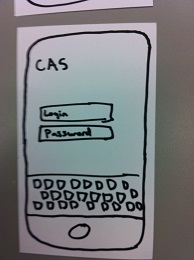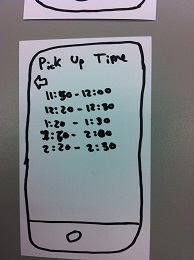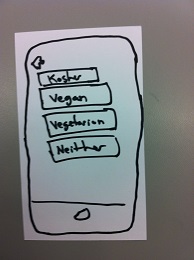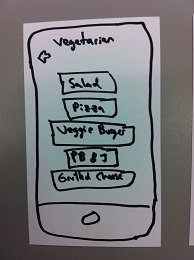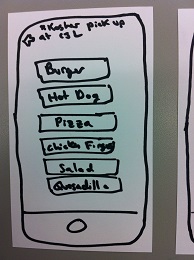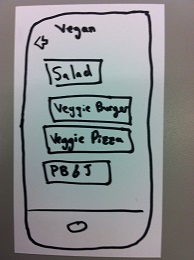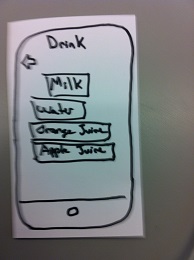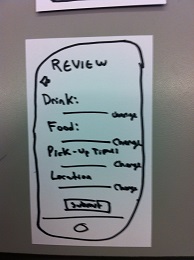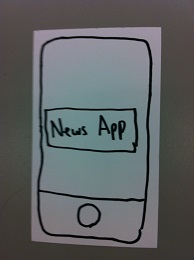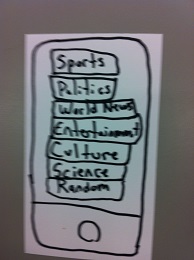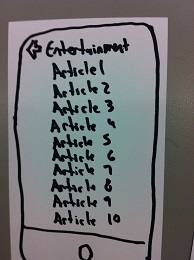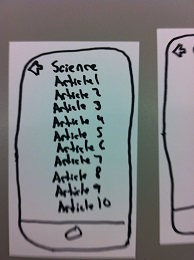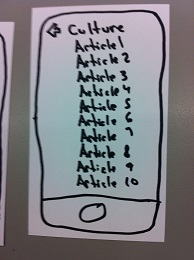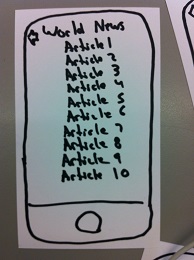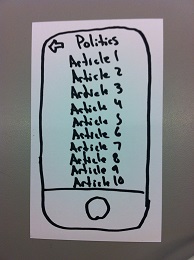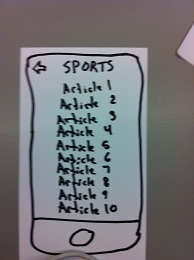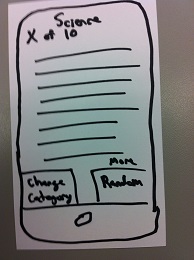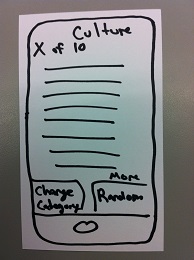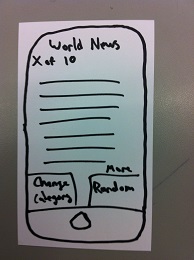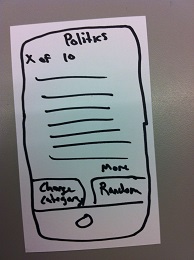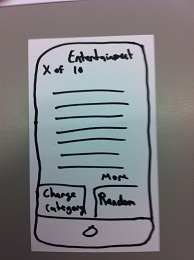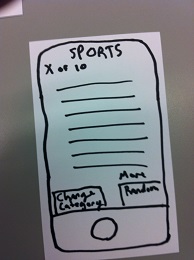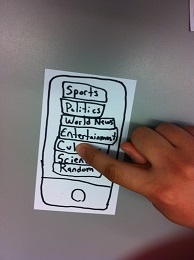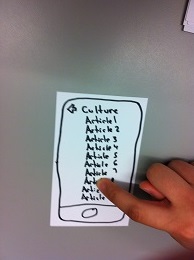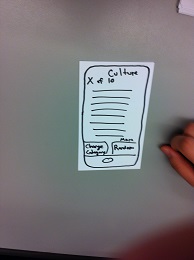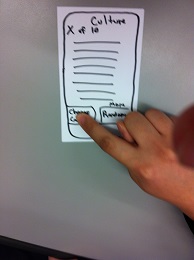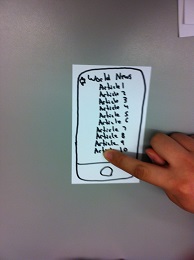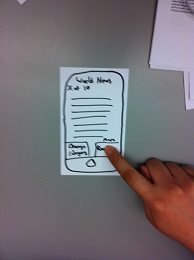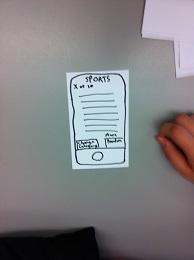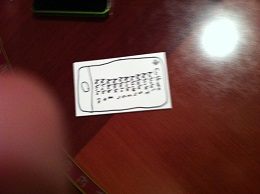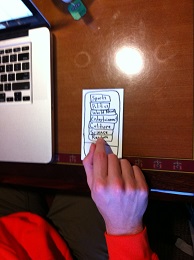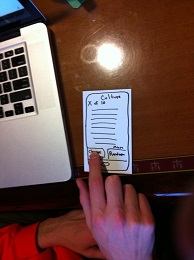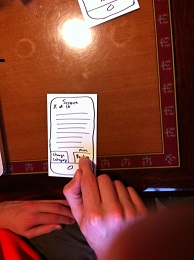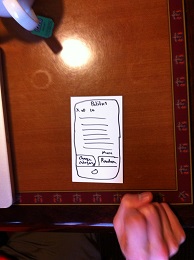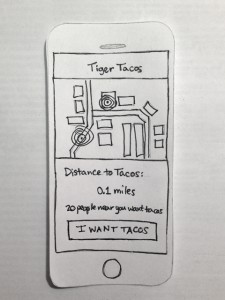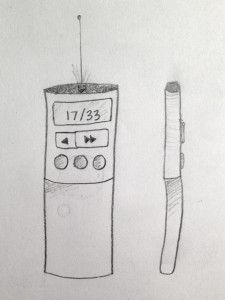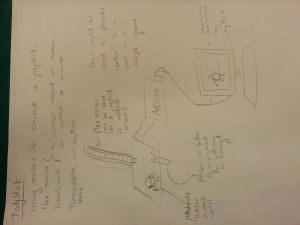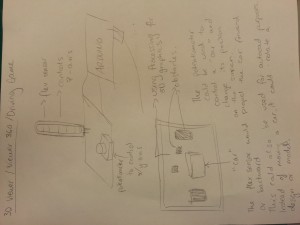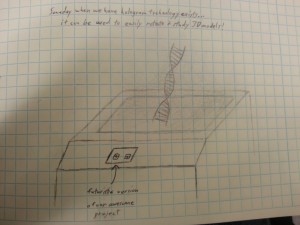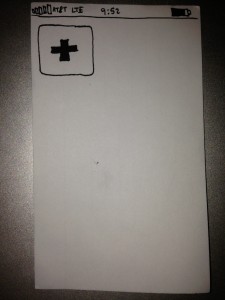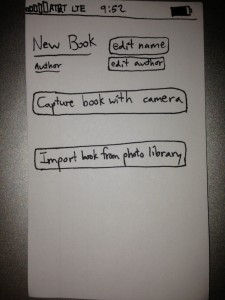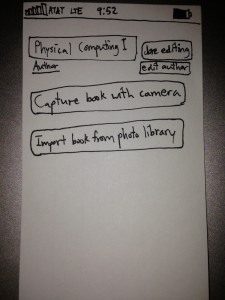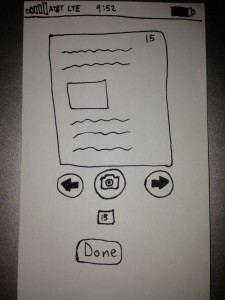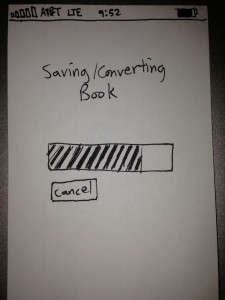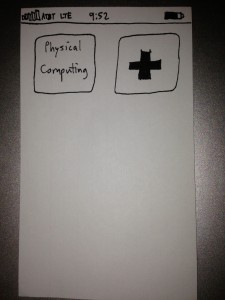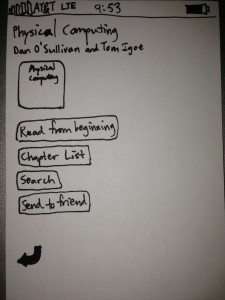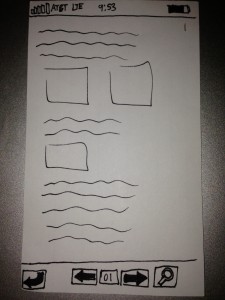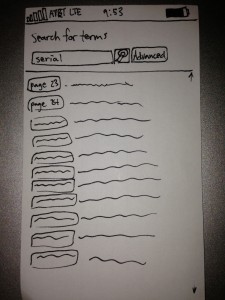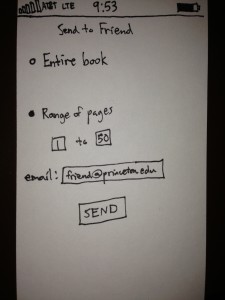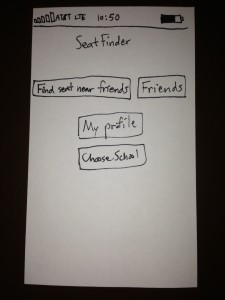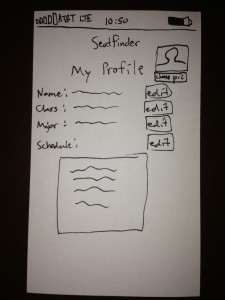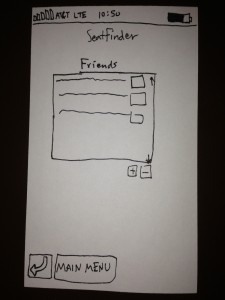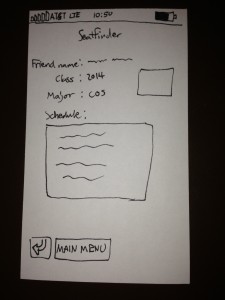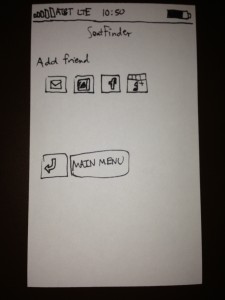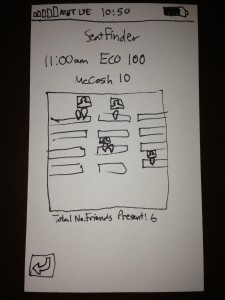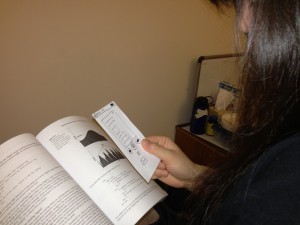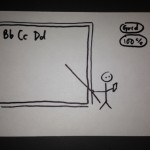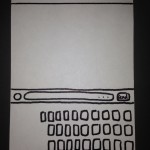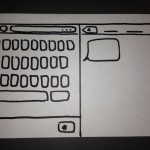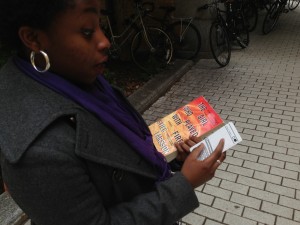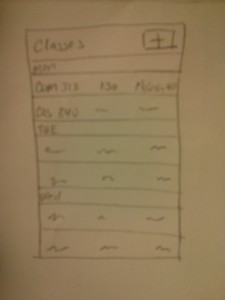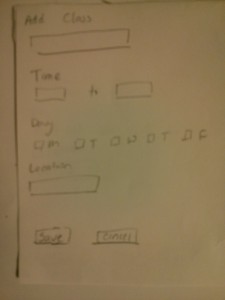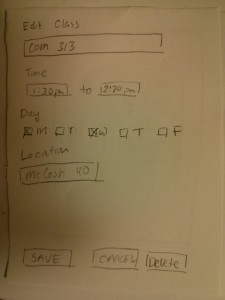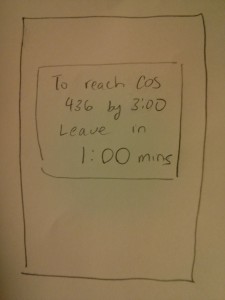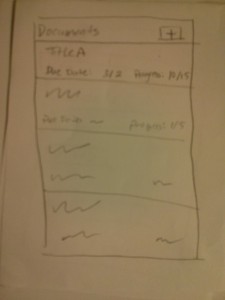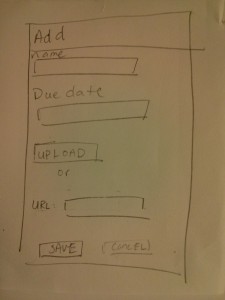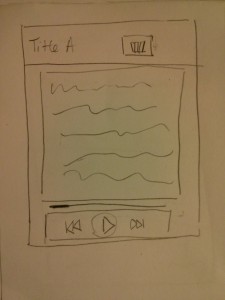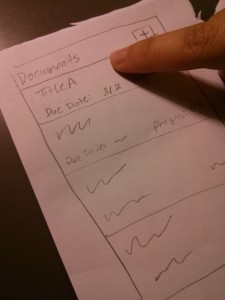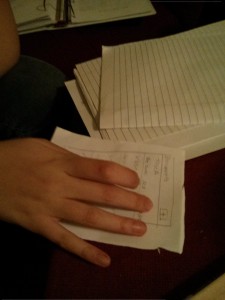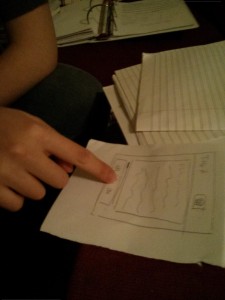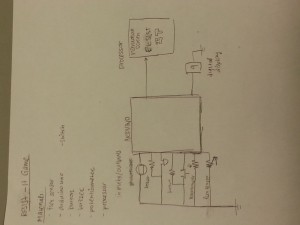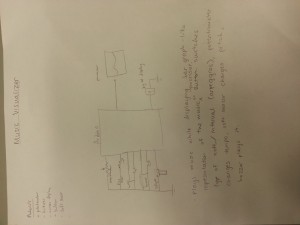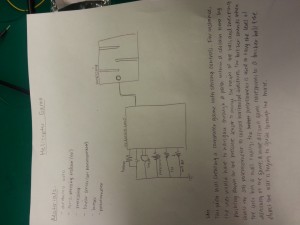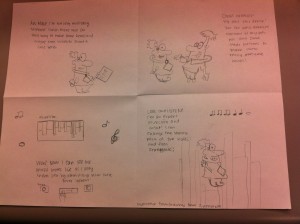Observations
Professor Finkelstein – before COS 426 lecture on Thursday, February 28.
Professor Finkelstein showed a short video clip about font types to the class starting five minutes before class started. The clip was only tangentially related to the class in general, and not related to the current day’s lecture, and most people were not paying attention to the video. The majority of students were on their computers checking their email and Facebook. Students were not interacting at all with the material or the video right before the class. Some students were talking among themselves. Professor Finkelstein did not provide an introduction to the video, but rather just started playing the video before class started. In previous lectures, he has demoed applications on the projector of some graphics theory that we had learned. However, even then, since it is before class, most students are not paying attention. There is very little interaction with the course material in the few spare minutes students have before COS 426 lecture.
Various Students – 10 minutes between COS 426 and COS 436 lectures – Tuesday, February 26.
COS 426 goes from 1:30 to 2:50 in CS Building 105, and COS 436 goes from 3:00 to 4:20 in CS Building 104. Since the rooms are less than 50 feet apart, students that are in both classes have 10 spare minutes between the classes. Often, COS 426 gets out early and the students have even more spare time. Some students talked outside of CS Building 104, but there was a previous class still in session and one of the preceptors had to close the door. Some students went on their laptops in the 10 minutes to check their email, Facebook, and go on Reddit. I did not see any students looking at either COS 426 or COS 436 lecture slides. There is really very little interaction between the students and the course material that they are studying. Some students just stood around their next classroom looking bored with no one to talk to and nothing productive to do. Matt Dolan was discussing his HCI Project and brainstorming some people that he could interview for P2. Overall, most students were not very productive and the few students who were productive could definitely be much more productive.
Richard Lee – Tuesday, February 26
Richard had HIS 392 lecture in McCosh 62 and then had to walk to McCosh B11 for the precept of the same class. Richard took 5 minutes to walk to precept, although he could have taken a more direct route but decided to instead walk with his friends for a few minutes. When Richard finally made it to precept, he sat down and rested for the last five minutes before class started. He said that more rest time would be useful. I asked him what he does on days where he does not rest before precept. He said that he finds quotes for precept in the readings that he “may or may not” have read. Although Richard would have preferred to walk further with his friends, he did not know when he should start heading back to class.
PHI 340 Precept – last semester, every Tuesday
Although this observation was not this semester, I wanted to include it as a fourth because I was very intrigued by the problem that I saw. One student, Max, had class from 10:00 until 4:30 every Tuesday, with no breaks for lunch – every class started 10 minutes after the previous ended. My philosophy precept started at 12:30 every Tuesday. However, since Max did not have a lunch break, he would run to the dining hall after his 12:20 class, eat quickly, and show up to precept 20 minutes late. Although the professor understood, there is definitely a better way for Max to both eat and attend his classes.
Brainstorming
Collaborators: Mark Whelan, Mianna Chen, Richard Lee, Doug Stuart
Map based and social traveling applications:
1. A map that shows the quickest route to get to class, including cutting through buildings on campus
2. A friend based application to find out where friends are going to and from to walk together
3. An application that gives a path to minimize outdoor traveling time if it is cold or raining outside
Rest and timing based applications:
4. Voice activated alarm clock – wake up from naps when the professor starts lecturing
5. Application that sets alarms before classes that have larger breaks before starting (i.e. not 10 minutes) to make sure the student is awake and out of the dining hall
6. Application that makes sure the student has started walking towards class with enough time to arrive on time
Educational based applications:
7. A way for students to provide feedback to professors about the last lecture and a method for professors to look at the results on their phone and/or computer before the next lecture
8. A productive way to work on homework assignments in the ten minute intervals between classes
9. Application that allows a student to review the quotes and readings before precept
10. Top 10 news articles of the day summarized in paragraphs that take 1 minute or less to read
11. Audio notes of the last lecture while walking to class so a student can review the material while in transit
Social based applications
12. An application that outlines a student’s daily schedule for the day, possibly with time blocks allocated for particular homework assignments, group meetings, etc.
13. Application that allows a student to walk away from a class with friends but notifies the student when they should return back to class to make it on time
For students with no lunch period:
14. An application that allows the student to order food from his phone before 11:30, and pick up a sandwich package at Frist or the Center for Jewish Life to eat in the beginning of his next class
15. An application that says if any friends are coming from the dining hall so that you can ask them to bring you food in a takeout box
16. An application that looks at the free food list-serv and dining menus to determine the best dining hall or event to go to between classes to quickly grab food
Well being applications
17. Application that tells users where to store books around campus and when it is optimal for them to pick the books up to minimize the weight of backpacks
18. Some kind of physical or mental health activity between classes, or perhaps a nutrition application that teaches the student
Prototype Ideas
Ordering Food at Frist or CJL
Students who do not have a lunch either have to be even later for precept or skip lunch, and neither option is healthy or conducive for a good learning environment, which presents an even greater problem than wasting ten minutes when early to class.
News Application
Most students do not have time to keep up with current events at Princeton and this application would provide a simple and easy interface to give students the most relevant information on the top ten news articles in various categories.
Prototypes
Ordering Food at Frist or CJL
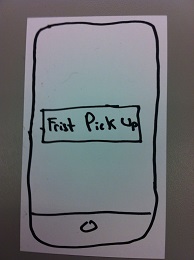
Main screen on iPhone or Android
CAS login screen to create accountability – students cannot order food and not pick up
Pick up times are the possible 10 minute intervals between classes, ranging from 11:50 to 2:30
There are four food options: Kosher, Vegan, Vegetarian, and None. Kosher food is picked up at the CJL while the other three options are picked up at Frist.
Vegetarian Options
Kosher and None Options (picked up at CJL and Frist respectively)
Vegan Options
Options for Drink
Review and Submit Page – Changing location alternates between Kosher and Non-Kosher meals
News Application
Main screen on iPhone or Android
Different categories of articles a user can select
Listed entertainment articles
Listed science articles
Listed culture articles
Listed world news articles
Listed politics articles
Listed sports articles
Individual science article, more links to main CNN (or other news network) article. Random returns a random article
Individual culture article, more links to main CNN (or other news network) article. Random returns a random article
Individual world news article, more links to main CNN (or other news network) article. Random returns a random article
Individual politics article, more links to main CNN (or other news network) article. Random returns a random article
Individual entertainment article, more links to main CNN (or other news network) article. Random returns a random article
Individual sports article, more links to main CNN (or other news network) article. Random returns a random article
Prototype Testing
I decided to test the News Application
Mianna enters the application
and chooses to look at culture articles.
She chooses an arbitrary article
and is brought to the article page.
She is confused about what “more” actually does – not specified well in prototype.
She chooses to look at another category
and looks at World News articles.
She clicks on the random button
and is brought to a random sports article. She wanted to get a random World News article or at least the Sports menu, not just any random article. Mianna is looking for an easy way to get back to the last article but there is none currently.
Cameron Henneberg
Cameron opens up the application
and selects culture from the list of categories.
He chooses an article
and is brought to the article screen.
He does not like how random brings him to a completely random page and he thinks that there should be an easier way to go back.
Owen Daniels
Owen enters the application
and selects a random article.
This brings him to an article on Culture.
He then switches categories to sports
and reads a new article.
Additional Feedback
Mianna Chen
“The random article generator should generate a random article from the same section or for the default sections page.”
She was confused about how to change articles without going back to the main page (not clear that one could swipe the screen to change the article).
She also asked about the “More” button, wondering what it exactly did. It was supposed to bring the user to the main article about which the summary was on.
Cameron Henneberg
“There should be a back button on the article.”
Cameron also believed that random should go back to the same category.
Cameron also asked what the button “More” does.
Owen Daniels
Owen also asked what the button “More” does.
Owen liked the idea of summarizing the article rather than linking to the whole article in the application. He says that he usually goes on espn over news websites because you can look at the score and know what happened. With news websites, there is rarely a synopsis.
Owen also showed me how some CNN articles have bullet points for the article, and said that if he were to read a CNN News article, he would look at the bullet points.
Insights for Future Development
It wasn’t clear that to cycle through the articles users should swipe the screen from left to right and vice versa. Similarly, it was not clear what the “more” button meant. Both of these insights shows that I need to work on not only the naming of the buttons but also on the directions for the application. People did not like how random selected a random article from any category. The two major suggestions were to either choose a random article in the same category or to go to the menu screen for a random category. The navigation between articles also could be improved by including a back button that will allow users to traverse through pages that they have previously seen. Users in general liked how the articles were summarized, and Owen showed me the equivalent in CNN, which could be valuable in terms of finding succinct summaries of the articles. Also, I had a few ideas about how I would revise the application in the future based on the prototype testing. Firstly, I would allow users to “like” articles, and in the future I would show articles that other users with similar interests liked. The random button would try to look for these types of articles of the same category as well.